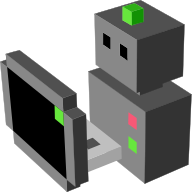Setting up an interactive scene for human-robot interaction¶
This add-on creates the new menu Morse Utils in Blender’s Logic Editor window. It helps you make your scene an interactive environment when running a human-robot interaction scenario.
See MORSE add-ons introduction for help to install this add-on.
Objects¶
To set up the object, just select it and press the Button Morse Object. A dialogue window will appear with a bunch of items. See passive objects. In addition you can also set the mass and collision bounds of the object.
Drawers¶
Select the drawer and press Morse Drawer. The items are:
- Drawer: Description or name.
- Description: A short description or name. Will be displayed in manipulation mode of the human avatar.
- End Frame: Determines the end of the animation in Frames. Default Animation Rate is 24 Frames per second.
- Open: Check if the drawer’s initial state is open.
- Generate Action: Generate simple animations along a (global) axis. If set to No, you have to animate the drawer manually and assign this action to the actuators Open and Close.
Doors¶
Making Doors interactable is a bit different. Again assign the needed properties with the dialogue window:
- Door: The side where the door’s hinge is.
- Description: A short description or name. Will be displayed in manipulation mode of the human avatar.
- Open: Check if the drawer’s initial state is open.
In addition you have to set the door’s origin to the hinge. To do so, set the 3D Cursor to where the hinge is. This can be done via 3D View -> Properties -> 3D Cursor (toggle Properties with N). Alternatively use Tab to enter Edit Mode, select Vertices/Edges so that their center is the hinge and press Shift - S. Select Cursor to Selected and leave Edit Mode. With the 3D Cursor set, hit Ctrl - Shift - Alt - C or 3D View -> Tool Shelf -> Object Tools -> Origin (toggle Tool Shelf with T) and choose Origin to 3D Cursor.
Mechanical and Electric Devices¶
Simulated devices need a switch to turn them on and off. Select the switch and run the Morse Switch dialogue. Select the device in the Switch Dropdown menu. In Blender Versions < 2.61 you have to manually type the name. Change On for the devices initial state.
The effect the device has at runtime is up to you. However there is a preset for lights which can only be used for Lamp Objects. The Energy equals Blender’s Lamp Units.