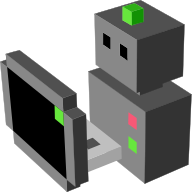Flying cat and mouse game tutorial builder socket pymorse¶
This tutorial complements the cat and mouse tutorial and provides a similar scenario, with a clear objective to accomplish for an autonomous flying robot (namely a quadrotor) : to chase another human-controlled robot. It will show how to “close the loop” of sensors and actuators simulated in MORSE and provides examples of how to easily control a quadrotor.
We will make a variant of the previous chase game, where a ground robot controlled by a human (the mouse) will be chased by a second autonomous flying robot (the cat) that is running software external to MORSE. This will be accomplished by the use of appropriately configured sensors and actuators.
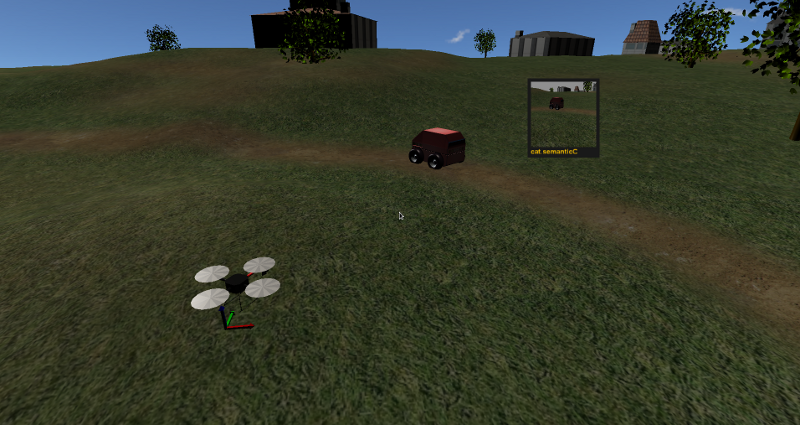
Pre-requisites¶
- You must have completed the first tutorial.
- We recommended that you have completed the cat and mouse tutorial.
Creating the scenario¶
We’ll use the Builder API to configure the scenario’s robots. First we will configure the mouse robot, which is the simplest.
Create a new ATRV robot, the mouse and place it in the world :
from morse.builder import * from math import pi mouse = ATRV() mouse.translate (x=-4.0,y=6.5, z=0.1) mouse.rotate(z=0.70*pi)
Next we make it controllable by the keyboard, using the correct actuator. Also, we change the default speed, to make it more responsive.
keyb = Keyboard() keyb.properties(Speed=4.0) mouse.append(keyb)
Now we’ll create the cat robot, with a sensor to see the mouse, another to know its position, and an actuator to follow it.
Create a quadrotor robot, the cat:
cat = Quadrotor() cat.translate(x=-7.0, z=1.0) cat.rotate(z=pi/3)
Next add one semantic camera to the robot. This will allow us to see from the cat’s point of view, to see how well it follows the mouse target. Note that compared with the classic cat and mouse tutorial, the vision is not used to find the target but only to watch the the chase. (It is purely for visual feedback.)
Vertical_Flip=Falseensures that the image stream is correctly displayed (otherwise the images are upside-down).semanticC = SemanticCamera() semanticC.translate(x=0.3, z=-0.05) semanticC.rotate(x=+0.2) cat.append(semanticC) semanticC.properties(Vertical_Flip=False)
To move our cat robot, we will not directly control the quadrotor (using the roll, pitch, yaw and thrust like here) but rather use waypoint commands) (x,y,z,yaw) and let the actuator manage the roll, pitch and thrust automatically. We configure this component to use the sockets middleware:
waypoint = RotorcraftWaypoint() cat.append(waypoint) waypoint.add_stream('socket')
We also want to know where the cat is, and thus we will use a pose sensor). You can think about it as a GPS plus gyroscope sensor. It will also use socket.
catPose = Pose() cat.append(catPose) catPose.add_stream('socket')
Now we want the cat to be able to “see” the mouse. Whereas in the cat and mouse tutorial the tracker robot uses stereo semantic vision to track the target, here we will cheat and also use a pose sensor on the mouse (which will be used by the cat!). It is as if the mouse has been tagged with a tiny GPS transmitter.
mousePose = Pose()
mouse.append(mousePose)
mousePose.add_stream('socket')
And finally we complete the scene configuration:
env = Environment('land-1/trees')
env.set_camera_location([10.0, -10.0, 10.0])
env.set_camera_rotation([1.0470, 0, 0.7854])
env.select_display_camera(semanticC)
The last line tells MORSE that you want the images seen from the cat camera to be displayed on the HUD screen, visible when you press v during the simulation.
The complete script can be found at: $MORSE_SRC/examples/tutorials/flying_outdoor_cat_mouse_game.py.
Control program¶
Note
This script uses pymorse, you need to have built MORSE with
the -DPYMORSE_SUPPORT=ON flag.
As a very simple example of how to use the data from a sensor to drive the robot, we’ll create a Python script to connect to MORSE and provide the the cat robot’s “reasoning”.
The whole program can be found at: $MORSE_SRC/examples/clients/quadrotor/Cat_waypoints_pymorse_socket_script.py
Here we’ll explain the main parts of it:
We import pymorse to easily handle the sockets :
from pymorse import Morse
The function
where_iswill use the specified pose sensor to know where the mouse or cat robot is :def where_is(agentPose_stream): """ Read data from the [mouse|cat] pose sensor, and determine the position of the agent """ pose = agentPose_stream.get() return pose
The main decision to move is made based on the information from the pose sensors. The cat moves behind the mouse (a few meters behind), and adjusts its yaw to watch the mouse with its camera.
import math """ The minimal distance to maintain between the mouse and the cat. """ minDist = 5.0 """ The height for the flying cat. """ height= 3.5 catPosition = where_is(catPose) mousePosition = where_is(mousePose) if mousePosition and catPosition: # go behind the mouse waypoint = { "x": mousePosition['x'] - minDist*math.cos(mousePosition['yaw']), \ "y": mousePosition['y'] - minDist*math.sin(mousePosition['yaw']), \ "z": height, \ "yaw": catPosition['yaw'], \ "tolerance": 0.5 \ } # look at the mouse if mousePosition['x']==catPosition['x']: waypoint['yaw']= math.sign(mousePosition['y']-catPosition['y']) * math.pi else: waypoint['yaw']= math.atan2(mousePosition['y']-catPosition['y'],mousePosition['x']-catPosition['x']) # send the command through the socket motion.publish(waypoint)
Running the game¶
Run morse with the builder script to create the scenario. You will be able to control the mouse robot with the arrow keys on the keyboard:
$ cd MORSE_SRC/examples/tutorials
$ morse run flying_outdoor_cat_mouse_game.py
On the terminal you will get messages indicating the components, the available services, and the datastream interfaces:
[ 0.269] ------------------------------------
[ 0.269] - SIMULATION SUMMARY -
[ 0.269] ------------------------------------
[ 0.269] Robots in the simulation:
[ 0.269] ROBOT: 'cat'
[ 0.269] - Component: 'cat.catPose'
[ 0.269] - Component: 'cat.semanticC'
[ 0.269] - Component: 'cat.waypoint'
[ 0.269] ROBOT: 'mouse'
[ 0.269] - Component: 'mouse.mousePose'
[ 0.269] - Component: 'mouse.keyb'
[ 0.269] Available services:
[ 0.269] - Interface morse.middleware.socket_request_manager.SocketRequestManager
[ 0.270] - communication: ['distance_and_view']
[ 0.270] - simulation: ['terminate', 'get_all_stream_ports', 'get_stream_port', 'activate', 'details', 'restore_dynamics', 'list_streams', 'quit', 'deactivate', 'list_robots', 'reset_objects', 'suspend_dynamics']
[ 0.270] Modifiers in use:
[ 0.270] None
[ 0.270]
[ 0.270] Datastream interfaces configured:
[ 0.270] - 'morse.middleware.socket_datastream.Socket'
Then run the Python control script from another terminal. The cat will start moving and using the data from the pose sensors to chase after the mouse:
$ python3 Cat_waypoints_pymorse_socket_script.py
Note: The following consideration is deprecated but you may find it useful.
As we use sockets for the introduced actuators and sensors, you can connect these
ports using the telnet program on another terminal and you will see the datastream
of object visibility coming from the cameras and of poses from the pose sensors.
The socket port numbers are usually 60000+ (e.g. 60001 or 60002…):
$ telnet localhost 60001
Going further¶
This example is very basic, but already provides a test of how the use of sensor data can help drive a robot. You can substitute the simple Python client that controls the cat for a more complex piece of software, implemented in other languages and middlewares. Here are some ideas of what you could do to improve the cat’s “intelligence”.
- Control the orientation of the semantic camera Pose sensor
to maintain a viewline to the mouse. You can use the label
MOUSE(see the cat and mouse tutorial). - Adapt the height of the quadrotor to the field. Until there the height is constant
and is related to the
z=0plan. A problem occurs when the field is higher than the quadrotor height (imagine a big hill). You may use a Laser Scanner to make the cat detect the current elevation and keep a constant relative height to the field (instead of a constant absolute height). - Use a Laser Scanner to make the cat detect and avoid obstacles. This is more complex, since you must handle a lot of data that is streamed by the Sick.
- The target could hide behind an obstacle, so you could implement a strategy to move around the area searching for it.